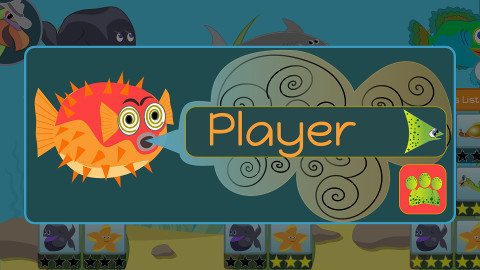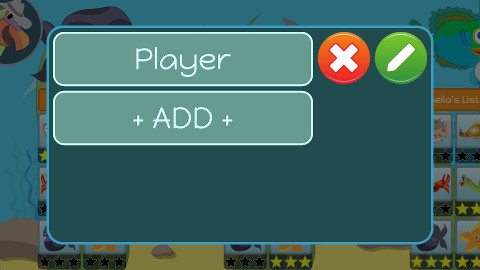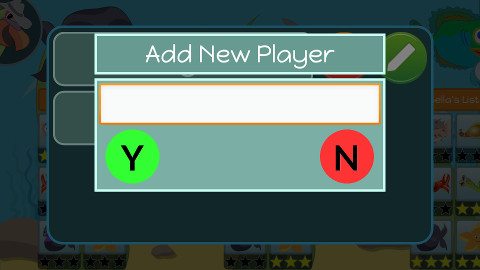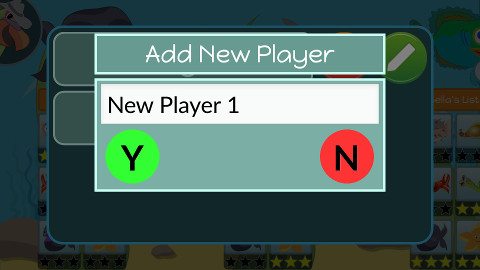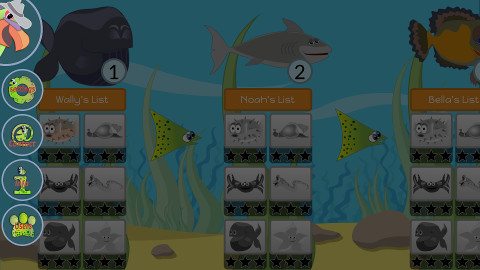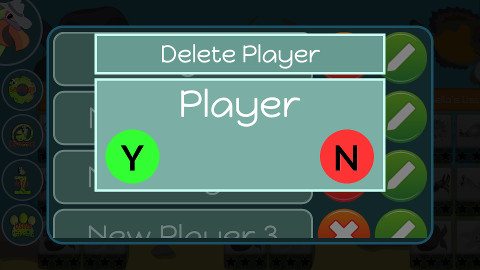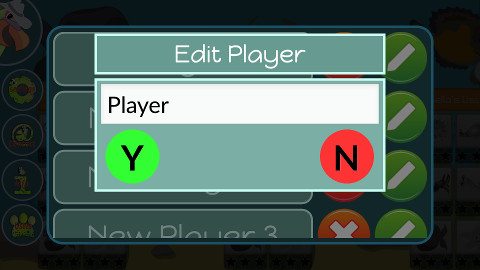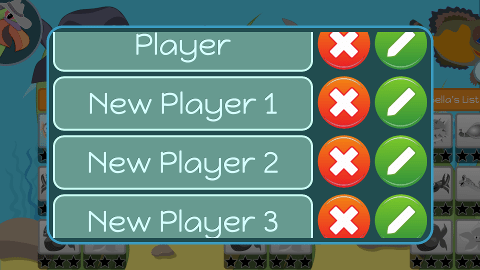How to Add Users to Parrotfish Apps
The full (paid) versions of our Sight Words and Learn to Read with Phonics Apps allow for individual profiles to be set up. Each user has their own menu and can see their progress and rewards. This makes it easy for teachers to allow students to progress at their own rate when using the apps on tablets or desk-top PCs in classrooms.
Here is how it’s done:
The starting screen on all versions (paid and lite) will be something like this (depending on the app):
For a single player or in the Lite versions just tap on the name “Player” and the game will start.
Add Users
To add extra users tap the green and red people symbol – you will be taken to the list of users – to add a user scroll down until you see +ADD+ add tap it. You will be asked to tap the button 5 more times.
You will be asked to tap the +ADD+ button 5 more times. You will then go to a user entry/edit/delete screen.
Enter the users name and select the green Y. You will go back to the list of users.
You can begin playing at this time by tapping the user’s name or you can add more users by selecting +ADD+.
To Edit or Delete Users
Go to the Users List by tapping the Parrot Head on the side of the menu.
Select the user you want to delete. Tap the cross button (you will be asked to tap 5 more times). You will be taken to this screen with Delete Player as the header – select the green Y. The player and all of their stats will be erased.
To Edit just select the green pencil button next to the name you wish to edit and you will get a pop-up screen with Edit Player as the header. Tap Y when you are done.
To Play
1. The most recent players name will be on the loading screen – to select a different player push the player icon. You will get a scrollable list of all the players. Tap the players name and the game will start with their stats loaded.
2. Tap the Parrot’s Head and go to the players settings button and you will get the players name screen. From here tap the red and green users button and you will get the users names. Tap one player to start the game.